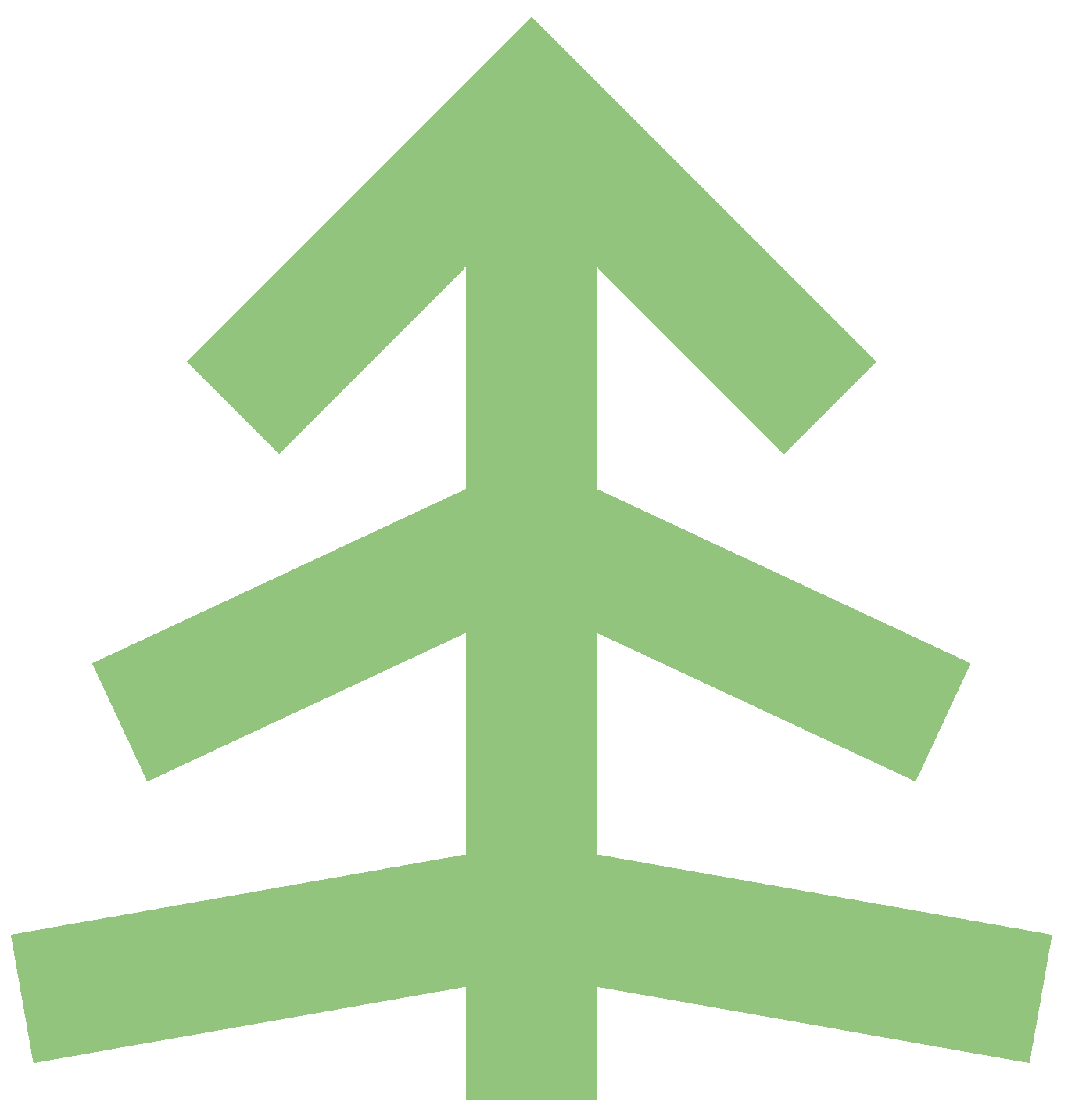Monolith Assembly
First, gather everything you’ll need to assemble your Monolith. This should include:
- Monolith (obv)
- Motherboard (pre-assembled with CPU, cooler, memory, M.2)
- Graphics card
- Hard drives
- Nuts & bolts pack (included)
- Elbow power connectors (included)
- Power button (included)
- PCIe 3.0 riser cable (included)
- Screw driver

Next, attach any hard drives to the chassis using two screws that came with your drive. For 3.5” drives, this screw size is usually #6-32. For 2.5” drives, these are usually M3 screws. Monolith supports a total of two drives.
Note: for 3.5” disks, due to their large size, you will need to orient them a specific way so they don’t interfere with the chassis or power supply. Example configuration:

Alternate configuration:

Next, install the power supply by tilting Monolith forward and attaching the power supply using the screws it came with. Additionally, install the elbow connector. Choose whichever elbow makes the most sense for your configuration.


Next, attach the riser card using two of the smaller stand-offs. IMPORTANT: Make sure to leave the screws loose, so the riser can slide up and down. We will tighten the screws later.

Why aren’t there holes, instead of slots? Well, unfortunately risers are all built differently and no real standard exists. This solution provides compatibility with most risers, which typically have holes somewhere directly above and below the slot.

Next, tilt Monolith backward and install the graphics card by sliding it into the riser. Secure the graphics card to the frame with thumb screws and dome nuts.


Stand Monolith back up and tighten the nuts which hold the riser in-place. Ensure the riser is securely holding the graphics card in-place.

Next, tilt Monolith forward and install the motherboard. Use this opportunity to hide the cables by positioning them behind the motherboard (this is easiest to do before attaching the motherboard). Feel free to connect the motherboard to the power supply and the riser cable to the motherboard.





Next, connect the power button to the chassis and secure it using the nut that’s pre-installed on the button.



Attach the power button wires to the motherboard. Follow your motherboard manufacturer’s instructions to know which headers to connect the wires to.

Attach any remaining missing connections, such as SATA cables or supplemental video card power. Take a moment to behold your creation!




It’s time to bring your creation to life. Bring your Monolith over to your desk and tilt Monolith forward to expose the bottom. Connect power to the power supply. Flip the power supply switch on.


Take this opportunity to route your DisplayPort/USB/Ethernet cables through the hole in the bottom of Monolith. Routing your cables through the bottom of the chassis in this fashion makes the unit more resistant to tipping over if the cables are tugged and also helps conceal the cables for a tidy appearance.



You can tuck the peripheral wires under the motherboard for a tidy appearance.

Congrats! You’ve finished assembling your Monolith and are ready to enjoy blissful serenity.


One last thing – if you have a PCIe Gen 4 graphics card and you’re using the riser that comes with Monolith, you’ll need to configure your BIOS to use PCIe Gen 3 (which is what the riser supports). Gen 4 risers are unfortunately really hard to come by at the moment, but fortunately using a Gen 3 riser doesn’t significantly impact performance. Your BIOS should look something like this: